Chips
Chips are compact elements that represent an input, attribute, or action.
On this page
Specifications references
Accessibility
Please follow accessibility criteria for development.
Chips support content labeling for accessibility and are readable by most screen readers, such as screen reader. Text rendered in chips is automatically provided to accessibility services. Additional content labels are usually unnecessary.
Variants
Input chip
Input chips represent a complex piece of information in compact form, such as an entity (person, place, or thing) or text. They enable user input and verify that input by converting text into chips.
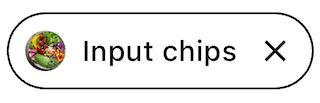
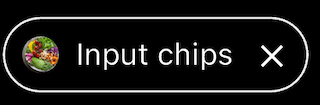
Flutter implementation
Use the OdsChip composable.
Note that the chip style is outlined or filled according to your OdsTheme component configuration,
outlined by default.
OdsInputChip(
text = "Input chip",
onClick = { },
leadingIcon = null,
leadingAvatar: CircleAvatar(
backgroundImage: NetworkImage(
OdsApplication.recipes[index].url,
),
),
), // Set it to `null` for no avatar or provide a `leadingIcon`
enabled = true,
onCancel = { }
)
OdsInputChip API
| Parameter | Default value | Description |
|---|---|---|
text: String |
Text to be displayed into the chip | |
onClick: (bool?)? Callback |
Callback called on chip click | |
enabled: Boolean |
true |
Controls the enabled state of the chip. When false, this chip will not respond to user input. |
leadingIcon: OdsChipLeadingIcon? |
null |
Icon to be displayed at the start of the chip, preceding the text |
leadingAvatar: OdsChipLeadingAvatar? |
null |
Avatar to be displayed in a circle shape at the start of the chip, preceding the content text |
onCancel: (() -> Unit)? |
null |
Callback called on chip cancel cross click. Pass null for no cancel cross. |
Choice chip
Choice chips allow selection of a single chip from a set of options.
Choice chips clearly delineate and display options in a compact area. They are a good alternative to toggle buttons, radio buttons, and single select menus.
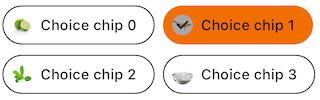
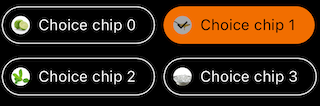
Flutter implementation
Use the OdsChoiceChip composable.
Note that the chip style is outlined or filled according to your OdsTheme component configuration,
outlined by default.
return OdsChoiceChip(
text = "Choice text",
onClick = { },
leadingAvatar = OdsChipLeadingAvatar(
image: NetworkImage("https://..."),
contentDescription: "" // Optional
), // Set it to `null` for no avatar
selected = false,
enabled = true,
)
OdsChoiceChip API
| Parameter | Default value | Description |
|---|---|---|
text: String |
Text to be displayed into the chip | |
onClick: (bool?)? Callback |
Callback called on chip click | |
enabled: bool? |
true |
Controls the enabled state of the chip. When false, this chip will not respond to user input. It also appears visually disabled and is disabled to accessibility services. |
selected: bool? |
false |
Controls the selected state of the chip. When true, the chip is highlighted. |
leadingAvatar: OdsChipLeadingAvatar? |
null |
Avatar to be displayed in a circle shape at the start of the chip, preceding the content text |
Filter chip
Filter chips use tags or descriptive words to filter content.
Filter chips clearly delineate and display options in a compact area. They are a good alternative to toggle buttons or checkboxes.
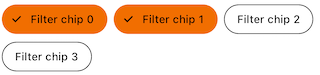
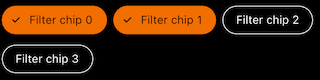
Flutter implementation
Use the OdsFilterChip composable.
Note that the chip style is outlined or filled according to your OdsTheme component configuration,
outlined by default.
return OdsFilterChip(
text = "chip text",
onClick = { },
leadingAvatar = OdsChipLeadingAvatar(
image: NetworkImage("https://..."),
contentDescription: "" // Optional
), // Set it to `null` for no avatar
selected = false,
enabled = true,
)
OdsFilterChip API
| Parameter | Default value | Description |
|---|---|---|
text: String |
Text to be displayed into the chip | |
onClick: (bool?)? Callback |
Callback called on chip click | |
enabled: bool? |
true |
Controls the enabled state of the chip. When false, this chip will not respond to user input. It also appears visually disabled and is disabled to accessibility services. |
selected: bool? |
false |
Controls the selected state of the chip. When true, the chip is highlighted. |
leadingAvatar: OdsChipLeadingAvatar? |
null |
Avatar to be displayed in a circle shape at the start of the chip, preceding the content text |
Use the filter like example FilterChip class
Action chip
Action chips offer actions related to primary content. They should appear dynamically and contextually in a UI.
An alternative to action chips are buttons, which should appear persistently and consistently.
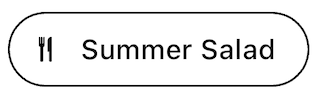
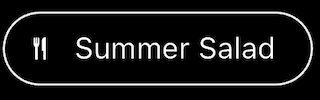
Flutter implementation
Use the OdsActionChip composable.
Note that the chip style is outlined or filled according to your OdsTheme component configuration,
outlined by default.
return OdsActionChip(
text = "Action chip",
onClick = {},
leadingIcon = SvgPicture.asset("assets/recipes/ic_cooking_pot.svg",
colorFilter: ColorFilter.mode(colorScheme.secondary, BlendMode.srcIn)) // set it to `null` for no icon
enabled = true, // Optional
)
OdsActionChip API
| Parameter | Default value | Description |
|---|---|---|
text: String |
Text to be displayed into the chip | |
onClick: (bool?)? Callback |
Callback called on chip click | |
enabled: bool? |
true |
Controls the enabled state of the chip. When false, this chip will not respond to user input. It also appears visually disabled and is disabled to accessibility services. |
selected: bool? |
false |
Controls the selected state of the chip. When true, the chip is highlighted. |
leadingAvatar: Widget? |
null |
Avatar to be displayed in a circle shape at the start of the chip, preceding the content text |