Snackbars
Snackbars provide brief messages about app processes at the bottom of the screen.
Snackbars inform users of a process that an app has performed or will perform. They appear temporarily, towards the bottom of the screen. They shouldn’t interrupt the user experience, and they don’t require user input to disappear. They disappear either after a timeout or after a user interaction elsewhere on the screen, but can also be swiped off the screen.
Snackbars can also offer the ability to perform an action, such as undoing an action that was just taken, or retrying an action that had failed.
On this page
Specifications references
Accessibility
Please follow accessibility criteria for development.
Snackbars support content labeling for accessibility and are readable by most screen readers, such as TalkBack. Text rendered in snackbars is automatically provided to accessibility services. Additional content labels are usually unnecessary.
Implementation
Variant single lines


With action button:


Variant two lines
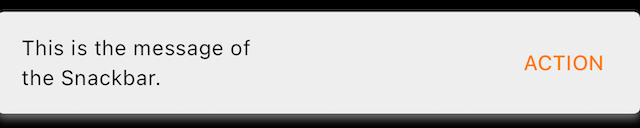

Variant longer action button
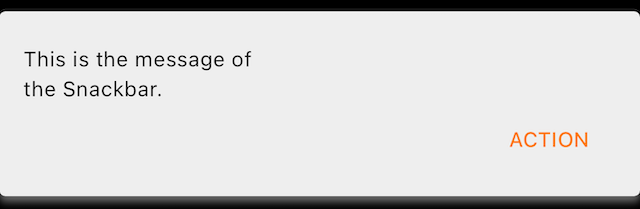
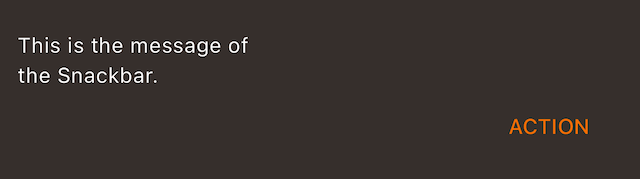
Flutter code
We advise you to use a Scaffold to add an OdsSnackbars in order to make sure everything is displayed together in the right place according to Material Design.
Then use Ods Snackbar with the correct method to display the snackbar with showSnackbarSingleLine, showSnackbarTwoLines or showSnackbarLongerAction :
return OdsButton(
text: 'Show snackbar',
onClick: () {
OdsSnackbar.showSnackbarSingleLine(
context: context,
message: "This is the message of the Snackbar.",
actionLabel: "ACTION", // Optional
onPressed: () {}, // Optional
);
},
);
OdsSnackbar API
| Parameter | Default value | Description |
|---|---|---|
message: String |
State of this component to read and show OdsSnackbar accordingly. |
|
context: Context |
BuildContext |
Context applied to the snackbar |
actionLabel: Button |
The button action label | |
onPressed: Button |
The callback to be called when the button is pressed |